Step 1: Select the star tool. Option+Click somewhere on the artboard and give the star some properties. You can copy mine.
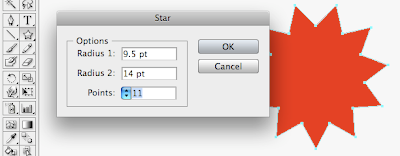
Step 2: Use the roughen Effect. Turn on the live preview with the checkbox, and tweak the values til you're satisfied.
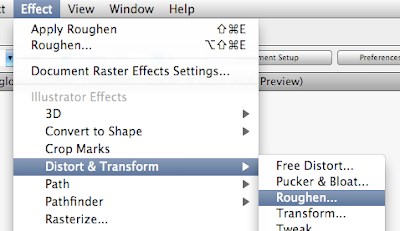
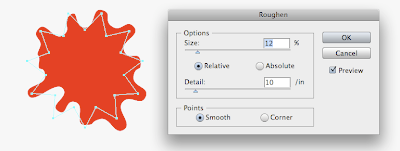
Step 3: Make a few additional smaller splatters.
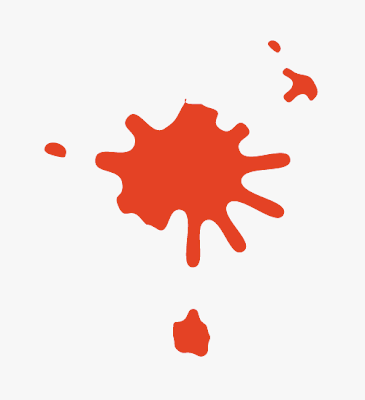
Step 4: If you need to, you can Expand Appearance, which will make it a regular path, rather than a star shape with Roughen applied to it.
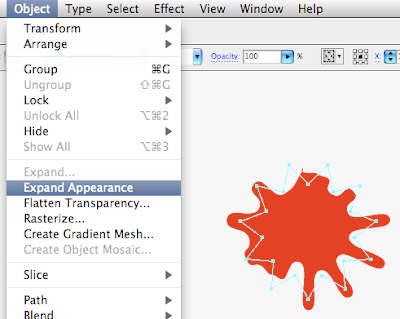
No comments:
Post a Comment